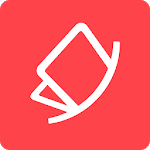
Published by Photomyne Ltd.
Easily scan & restore old pictures

Photo Scanner by Photomyne is an Android app developed and published by Photomyne Ltd. at Google Play Store on Sep 20, 2016 for Android users. Photo Scanner by Photomyne is so popular that it has gained 1000000 installs so far and growing.
Preserving old photos and memories has never been easier with the Photo Scanner app by Photomyne. This user-friendly app allows you to digitize your precious prints, slides, and negatives with solid resolution, all in the comfort of your own home. Say goodbye to the hassle of traditional scanning methods and hello to a quick and efficient way to preserve your family history.
With the Photo Scanner app, you can easily scan and edit your photos with just a few taps. The app's intuitive interface and wizard feature make the process a breeze, even for beginners. Whether you're looking to share your scans or simply keep them for yourself, this app provides a seamless experience for all your scanning needs.
Imagine losing your laptop and flatbed scanner at the airport, just when you had planned to scan hundreds of photos and documents. This is where Photomyne comes to the rescue. Users have expressed their amazement at the quality of scans produced by the app, even in desperate situations. Not only does it deliver impressive results, but it also allows you to work much more quickly compared to traditional scanning methods.
One of the standout features of the Photo Scanner app is its accessibility and ease of use. Users have praised the app for its cool options and time-saving capabilities. No longer do you need to make trips to stores or scanning services to digitize your photos. Photomyne puts the power in your hands, allowing you to preserve your memories with just a few taps on your smartphone.
For those who have spent countless hours digitizing their parents' photos, Photomyne offers a faster and more cost-effective alternative. Users have found the app to be brilliant and incredibly useful. It allows you to save old family pictures and share moments of nostalgia with your loved ones. Compared to other popular scanning apps like PhotoScan by Google, Photomyne is hailed as the superior choice.
Getting started with the Photo Scanner app is a breeze. Users have found it incredibly easy to set up and use. Whether you're a novice or a seasoned pro, the app provides a seamless experience from start to finish. The simplicity of the interface allows you to focus on what matters most – preserving your precious memories.
Photomyne has become a beloved app for many users, with its ability to create special remembrances of past or recent times. Users have expressed their gratitude to the creators of the app for providing a way to show love for family and friends. With Photo Scanner, you can brighten up any day by preserving and sharing your cherished memories.
Yes, the Photo Scanner app allows you to make quick edits to your scanned photos. You can crop, rotate, and enhance the images to your liking.
The app allows you to scan up to four photos at once, saving you time and effort in the digitization process.
Yes, the app provides a secure storage option for your scanned photos. You can rest assured that your precious memories are safely preserved.
Absolutely! The Photo Scanner app makes it easy to share your scanned photos with family and friends. You can choose to share them via email, social media, or other messaging platforms.
Yes, Photomyne offers a subscription plan for users who wish to continue using the app beyond the initial trial period. The subscription fee allows you to access all the app's features and continue preserving your memories for years to come.
Yes, you can run Photo Scanner by Photomyne on PC, but first, you will need emulator software installed on your Windows or MAC, which you can download for free. In the below video, you will find Photo Scanner by Photomyne in action. Before you install the emulator, check out the minimum and recommended system requirements to run it seamlessly. They may change depending on which version of the emulator you choose. Therefore, we recommend you download the latest version of the emulator. Below you will find three free Android emulators that we have shortlisted based on their popularity:
Up to date graphics drivers from Microsoft or the chipset vendor.
Storage: 1 GB available under installation path, 1.5GB available hard drive space
Internet: Broadband Internet connection
Regardless of which Android emulator you install, the steps to install, configure, and running the Photo Scanner by Photomyne app on PC are the same.