
Published by Bhasha
Sri Lanka's No.1 Lifestyle App with 4 Million Users - The Best Sinhala Keyboard
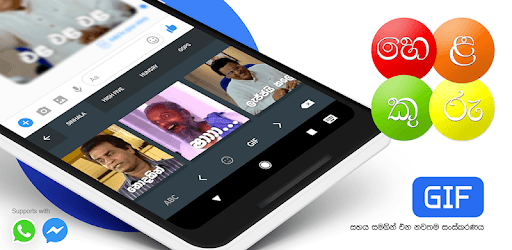
Helakuru - Digital Sinhala Keyboard is an Android app developed and published by Bhasha at Google Play Store on Dec 1, 2011 for Android users. Helakuru - Digital Sinhala Keyboard is so popular that it has gained 1000000 installs so far and growing.
Are you tired of struggling to type in Sinhala on your smartphone? Look no further because Helakuru - Digital Sinhala Keyboard is here to revolutionize your typing experience. With its advanced features and user-friendly interface, this app is a game-changer for anyone who wants to communicate in Sinhala effortlessly. Let's dive into the world of Helakuru and explore what makes it the best Sinhala keyboard app available.
Helakuru offers a seamless typing experience that will make you wonder how you ever managed without it. The keyboard layout is intuitive and designed specifically for Sinhala typing, allowing you to type with speed and accuracy. Whether you're composing a message, writing a blog post, or updating your social media status, Helakuru ensures that your words flow effortlessly from your fingertips.
Helakuru goes beyond just being a keyboard app. It also keeps you informed and entertained with its news update feature. Stay up-to-date with the latest news, including cricket match updates, right from within the app. No need to switch between different apps or websites – Helakuru has got you covered.
Helakuru understands the importance of secure and convenient payment options in today's digital world. With its integrated payment feature, you can make hassle-free payments using your Visa card. Whether you're shopping online or paying bills, Helakuru ensures that your transactions are safe and smooth.
Customizing your keyboard to suit your preferences is a breeze with Helakuru. But what if you switch to a new device or accidentally lose your settings? Don't worry – Helakuru has got your back. The app allows you to backup your keyboard customizations to your Google Drive account, ensuring that you can easily restore them whenever needed.
Yes, Helakuru is available for both Android and iOS devices. You can download it from the Google Play Store or the Apple App Store.
No, Helakuru is specifically designed for Sinhala typing. However, it offers a seamless and efficient typing experience for Sinhala users.
Yes, Helakuru is available for free with optional in-app purchases for additional features.
Yes, Helakuru allows you to customize the appearance of the keyboard according to your preferences. You can choose from various themes and layouts to personalize your typing experience.
Currently, Helakuru does not support voice typing. However, the app is constantly evolving, and new features may be added in future updates.
No, Helakuru is primarily focused on Sinhala typing. However, it does offer English language support for bilingual users.
Yes, Helakuru can be used offline for typing in Sinhala. However, certain features, such as news updates, may require an internet connection.
Helakuru ensures the security of your payment transactions by using industry-standard encryption protocols. Your card details and personal information are protected at all times.
Yes, you can easily switch back to your previous keyboard by accessing your device's settings. Helakuru does not interfere with other keyboard apps installed on your device.
Yes, Helakuru provides customer support to assist users with any issues or inquiries they may have. You can reach out to their support team through the app or their official website.
Experience the power of Helakuru - Digital Sinhala Keyboard and unlock a new level of convenience and efficiency in your Sinhala typing journey. Download the app now and join the millions of satisfied users who have made Helakuru their go-to keyboard app.
Yes, you can run Helakuru - Digital Sinhala Keyboard on PC, but first, you will need emulator software installed on your Windows or MAC, which you can download for free. In the below video, you will find Helakuru - Digital Sinhala Keyboard in action. Before you install the emulator, check out the minimum and recommended system requirements to run it seamlessly. They may change depending on which version of the emulator you choose. Therefore, we recommend you download the latest version of the emulator. Below you will find three free Android emulators that we have shortlisted based on their popularity:
Up to date graphics drivers from Microsoft or the chipset vendor.
Storage: 1 GB available under installation path, 1.5GB available hard drive space
Internet: Broadband Internet connection
Regardless of which Android emulator you install, the steps to install, configure, and running the Helakuru - Digital Sinhala Keyboard app on PC are the same.