
Published by Y2 Tech
Lat Long, UTM & MGRS Converter, Address Geocoding, GIS, Map & GPS Coordinates
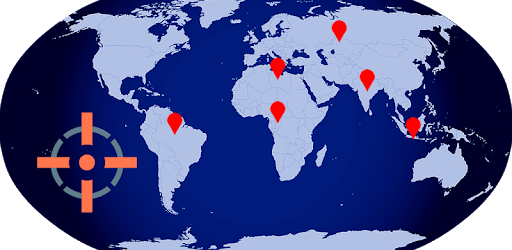
UTM Geo Map is an Android app developed and published by Y2 Tech at Google Play Store on Aug 8, 2017 for Android users. UTM Geo Map is so popular that it has gained 100000 installs so far and growing.
UTM Geo Map is an incredible tool designed to make geographic data easy to understand and utilize. If you're dealing with UTM coordinates and need to convert them to a more familiar format, this application makes the process seamless. This tool proves to be essential for anyone working closely with geographic information systems (GIS).
One of the remarkable features of UTM Geo Map is its ability to convert coordinates efficiently and mark them precisely on Google Maps. Whether you're mapping out fieldwork data or plotting travel routes, this function saves time and effort, making your tasks much more manageable. For those familiar with GPS devices like Garmin, you'll appreciate the similarity in functionality, which makes the transition to this app smooth and intuitive.
UTM Geo Map integrates seamlessly with other geosystems, allowing users to import .kml lists of points easily and view them on the map in real-time. This feature alone makes it stand apart as it effectively manages and displays valuable geographic data. The app also includes variable buffers, providing flexibility in data visualization. Imagine being able to tweak the colors or fill options for these buffers—it’s customization at your fingertips.
Simplicity and ease of use are at the heart of UTM Geo Map. The app is well-regarded for its accuracy in coordinates collection and plotting points. You won't need to worry about frequent updates slowing you down as it operates smoothly, and the occasional ads are hardly noticeable. Additionally, it's a free app! Those in surveying or related fields will find that it substantially enhances productivity, placing powerful GIS tools in the palm of your hand.
Though UTM Geo Map boasts many impressive features, there are a few areas where users see potential for improvement. More frequent map updates and additions of some advanced plotting map tools, similar to what AutoCAD offers, could elevate this app even further. Plus, an educational guide could be beneficial for new users to make the most out of its robust features. iOS users are also anticipating a version for their devices, which could broaden the app's reach significantly.
UTM Geo Map has quickly become a favorite among GIS professionals and enthusiasts thanks to its reliable performance and comprehensive features. Whether you're managing data for professional use or personal projects, this app's capabilities in data plotting, real-time map viewing, and conversion functions make it indispensable. Its versatility and user-friendliness ensure that it meets the diverse needs of its users, making GIS data management easier and more accessible than ever before.
UTM Geo Map promises to transform the way you handle geographic data, putting powerful tools in your hands and making geographic data management a breeze.
Yes, you can run UTM Geo Map on PC, but first, you will need emulator software installed on your Windows or MAC, which you can download for free. In the below video, you will find UTM Geo Map in action. Before you install the emulator, check out the minimum and recommended system requirements to run it seamlessly. They may change depending on which version of the emulator you choose. Therefore, we recommend you download the latest version of the emulator. Below you will find three free Android emulators that we have shortlisted based on their popularity:
Up to date graphics drivers from Microsoft or the chipset vendor.
Storage: 1 GB available under installation path, 1.5GB available hard drive space
Internet: Broadband Internet connection
Regardless of which Android emulator you install, the steps to install, configure, and running the UTM Geo Map app on PC are the same.