
Published by Seznam.cz, a.s.
The most detailed hiking maps of the world that work even offline
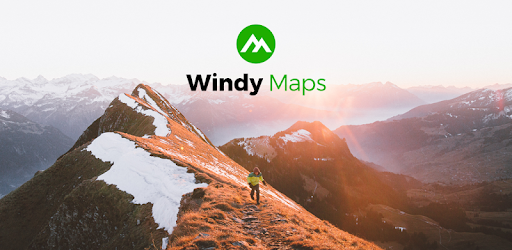
Windy Maps is an Android app developed and published by Seznam.cz, a.s. at Google Play Store on Oct 9, 2017 for Android users. Windy Maps is so popular that it has gained 100000 installs so far and growing.
Are you an avid hiker or trail enthusiast? Do you often find yourself in remote areas with no phone service? Look no further than Windy Maps, the ultimate app for outdoor adventurers. With its impressive features and user-friendly interface, this app has become a game-changer for hikers all around the world. Let's dive into what makes Windy Maps the go-to choice for outdoor exploration.
One of the standout features of Windy Maps is its ability to work offline. Imagine being in the heart of the Yorkshire Dales, surrounded by breathtaking landscapes, but with no phone signal. Thanks to Windy Maps, you can still navigate your way through the trails effortlessly. By downloading maps and utilizing GPS, this app has saved countless hikers from getting lost and added miles to their journey. It's a true lifesaver!
Windy Maps boasts an extensive database of trails from various countries, including Finland, Norway, Hungary, and more. Whether you're exploring the dense forests of Finland or hiking through the picturesque landscapes of Norway, this app has got you covered. The app's color-coded trails, which correspond to their official markings, make it easy to follow your chosen route. Say goodbye to getting lost and hello to stress-free hiking!
Are you tired of juggling multiple map apps that fail to meet your expectations individually? Windy Maps is here to solve that problem. This app combines all the features you need into one convenient package. With beautiful offline maps, reliable routing, and a user-friendly interface, Windy Maps outshines its competitors. It even produces altitude profiles and provides a range of coordinates, including OLC PLUS codes. It's everything you need for a successful hiking adventure!
When it comes to hiking, Windy Maps stands out from the crowd. Unlike other apps, it includes all the small forest paths and dirt tracks, ensuring you never miss a hidden gem. The app's comprehensive coverage guarantees that you'll have access to even the most remote trails. Its ease of use and reliability make it a must-have for any hiking enthusiast.
Windy Maps is more than just a navigation tool; it's a gateway to a world of adventure. This app proves that Google doesn't have a monopoly on good ideas. With its beautiful and functional design, Windy Maps has won the hearts of outdoor enthusiasts worldwide. Whether you're a seasoned hiker or a beginner, this app will enhance your exploration experience.
Unfortunately, Windy Maps does not currently offer the option to store routes and locations locally. However, its reliable routing feature compensates for this limitation.
No, Windy Maps does not support the export of GPX tracks at the moment. Nevertheless, its accurate estimation of routes in the mountains makes up for this drawback.
Windy Maps primarily operates as a mobile app, and track checking is limited to the app itself. However, the app's user-friendly interface ensures a seamless experience.
Windy Maps surpasses other navigation apps, especially when it comes to hiking and trail exploration. Its extensive trail coverage, offline capabilities, and user-friendly interface make it the preferred choice for outdoor enthusiasts.
Absolutely! Windy Maps is not limited to hiking; it is also a fantastic tool for biking adventures. Its accurate navigation and detailed cycle routes make it an excellent companion for cyclists.
In conclusion, Windy Maps is the ultimate app for hikers and outdoor adventurers. With its offline capabilities, extensive trail coverage, and user-friendly interface, it has revolutionized the way we explore the great outdoors. Say goodbye to getting lost and hello to stress-free adventures with Windy Maps!
Yes, you can run Windy Maps on PC, but first, you will need emulator software installed on your Windows or MAC, which you can download for free. In the below video, you will find Windy Maps in action. Before you install the emulator, check out the minimum and recommended system requirements to run it seamlessly. They may change depending on which version of the emulator you choose. Therefore, we recommend you download the latest version of the emulator. Below you will find three free Android emulators that we have shortlisted based on their popularity:
Up to date graphics drivers from Microsoft or the chipset vendor.
Storage: 1 GB available under installation path, 1.5GB available hard drive space
Internet: Broadband Internet connection
Regardless of which Android emulator you install, the steps to install, configure, and running the Windy Maps app on PC are the same.