
Published by Tencent Technology (Shenzhen) Company Ltd.
I have been communicating for 21 years and chatting with 900 million people!
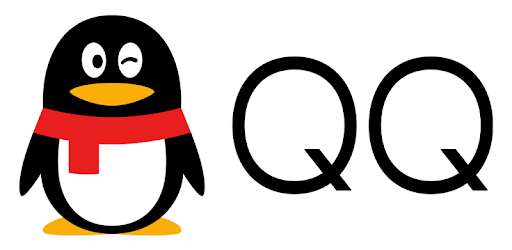
QQ is an Android app developed and published by Tencent Technology (Shenzhen) Company Ltd. at Google Play Store on Sep 20, 2011 for Android users. QQ is so popular that it has gained 21164470 installs so far and growing.
QQ is a multifaceted app that stands out for its ability to serve as a prime communication tool. Though especially popular in China, its features make it attractive to users worldwide.
QQ is known for its user-friendly interface. It’s straightforward to navigate, and even if you don’t understand Chinese, you can still use it efficiently. You’ll find it similar to popular social media networks like Facebook and Messenger, providing not just communication, but also a platform for games and other engaging activities.
One notable feature many appreciate about QQ is the ability to switch between languages. While it primarily caters to Chinese users, there are international versions that support English and other languages. If you face any challenges in adjusting the app’s language, it’s useful to look for settings or international versions tailored for a broader audience.
QQ excels in helping people stay connected. It’s an extraordinary way to rekindle friendships, especially if you have friends residing in China. The platform allows you to easily reconnect and maintain relationships despite the distance.
Concerned about who can see your profile? QQ offers robust privacy settings that let you control who can view your information. You get to choose who becomes your friend, ensuring a more secure and personalized experience.
Lewdi users find QQ fast and reliable. The app's performance does not disappoint, making it a solid choice for instant messaging and multimedia sharing. It is not just about speed; QQ also boasts a rich set of features that go beyond standard messaging apps.
While QQ is predominantly used in China, it has also attracted a diverse range of users globally. This app offers a unique blend of cultural engagement, allowing users to interact with a broad demographic. Some folks might assume that QQ is only for Chinese-speaking users, but the platform welcomes everyone and even offers international versions to accommodate a wider audience.
QQ has stood the test of time. Many users have been loyal to the app for over a decade, constantly praising its consistent updates and new features. The developers continuously work to improve and add new functionalities to keep the user base excited and engaged.
If you’re looking for an app that is more than just a messaging platform, QQ is an excellent choice. It combines the best elements of social networking, gaming, and privacy, built on a robust performance platform. Add to that the ability to stay connected with friends globally, and you have a versatile app that meets various communication needs.
In summary, QQ remains a top-tier contender for anyone serious about staying connected and exploring rich features. Give it a try and see how it can enhance your social and communication experience.
Yes, you can run QQ on PC, but first, you will need emulator software installed on your Windows or MAC, which you can download for free. In the below video, you will find QQ in action. Before you install the emulator, check out the minimum and recommended system requirements to run it seamlessly. They may change depending on which version of the emulator you choose. Therefore, we recommend you download the latest version of the emulator. Below you will find three free Android emulators that we have shortlisted based on their popularity:
Up to date graphics drivers from Microsoft or the chipset vendor.
Storage: 1 GB available under installation path, 1.5GB available hard drive space
Internet: Broadband Internet connection
Regardless of which Android emulator you install, the steps to install, configure, and running the QQ app on PC are the same.