
Published by SolarEdge Technologies
Monitor your SolarEdge site anytime, anywhere.
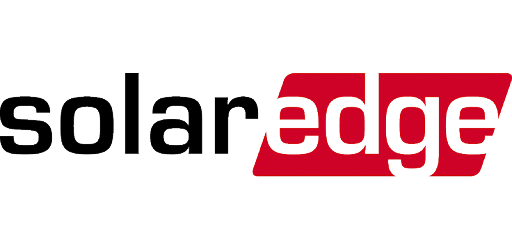
SolarEdge Monitoring is an Android app developed and published by SolarEdge Technologies at Google Play Store on Jun 4, 2013 for Android users. SolarEdge Monitoring is so popular that it has gained 100000 installs so far and growing.
Are you looking for a reliable and user-friendly app to monitor your solar generation and keep track of your energy consumption? Look no further than SolarEdge Monitoring! With its advanced features and intuitive interface, this app is a game-changer for solar system owners. Let's dive into what makes SolarEdge Monitoring the best choice for monitoring your solar system.
SolarEdge Monitoring provides a breakdown of generation export and consumption, allowing you to calculate your revenue accurately. Gone are the days of relying on the salesman's promises about the financial benefits of solar energy. With this app, you can see the real numbers and make informed decisions about your solar investment.
Once everything is set up properly and you understand the symbols, SolarEdge Monitoring works like a charm. It offers a clear and easy-to-understand display of information, allowing you to compare your consumption versus production effortlessly. You'll love being able to track how your system is performing in real-time.
One of the standout features of SolarEdge Monitoring is its ability to identify issues with your solar panels. It's a fantastic tool for troubleshooting and ensuring that your system is performing optimally. Additionally, you can compare your usage against electricity suppliers' readings, giving you a comprehensive view of your energy consumption.
While initially syncing the app to your solar system may be a bit challenging without the installation email, once synced, SolarEdge Monitoring becomes an invaluable tool for monitoring your system. The real-time data it provides will open your eyes to the true potential of your solar energy setup.
The user experience (UX) of SolarEdge Monitoring is clean and simple, making it easy for anyone to operate. You have the option to view the PV output numbers at various levels of granularity, which is incredibly helpful for analyzing your system's performance. However, some users have expressed a desire for additional features, such as setting alerts for specific conditions like Error 150 (ARC Fault).
While alerts are currently available only for PV installers (admins), the developers may consider adding this feature for user accounts in the future. This would greatly enhance the app's functionality and ensure that users are promptly notified of any system issues.
SolarEdge Monitoring stands out as the superior choice among similar apps. Unlike its competitors, it provides detailed information about each individual solar panel's performance. This level of transparency allows you to identify any underperforming panels and take appropriate action.
Although the app provides a wealth of information, some users have suggested that the data could be presented in a simpler manner for those who are not tech-savvy. For example, displaying the energy generated, stored, and used in a more user-friendly format would be beneficial.
SolarEdge Monitoring is already a highly regarded app, but the developers are constantly working to make it even better. Users have requested the ability to manually enter the kilowatt-hour (kWh) readings from their meters, even if it's a manual process. This feature would further enhance the app's functionality and convenience.
Overall, SolarEdge Monitoring is a well-thought-out app that empowers solar system owners to make informed decisions and maintain their systems effectively. It provides a clear overview of your power production, allowing you to justify your solar purchase and ensure the longevity of your system.
Yes, SolarEdge Monitoring provides a breakdown of generation export and consumption, allowing you to calculate your revenue accurately.
Absolutely! SolarEdge Monitoring allows you to compare your usage against electricity suppliers' readings, giving you a comprehensive view of your energy consumption.
Currently, alerts are available only for PV installers (admins). However, there may be future updates that allow end users to set alerts for certain conditions.
Yes, SolarEdge Monitoring stands out from other apps by providing detailed information about each panel's performance, allowing you to identify any underperforming panels.
Currently, manual entry of kWh readings is not available. However, this is a feature that users have requested, and the developers may consider implementing it in the future.
Experience the power of SolarEdge Monitoring and take control of your solar system like never before. Download the app today and unlock the full potential of your solar energy investment!
Yes, you can run SolarEdge Monitoring on PC, but first, you will need emulator software installed on your Windows or MAC, which you can download for free. In the below video, you will find SolarEdge Monitoring in action. Before you install the emulator, check out the minimum and recommended system requirements to run it seamlessly. They may change depending on which version of the emulator you choose. Therefore, we recommend you download the latest version of the emulator. Below you will find three free Android emulators that we have shortlisted based on their popularity:
Up to date graphics drivers from Microsoft or the chipset vendor.
Storage: 1 GB available under installation path, 1.5GB available hard drive space
Internet: Broadband Internet connection
Regardless of which Android emulator you install, the steps to install, configure, and running the SolarEdge Monitoring app on PC are the same.