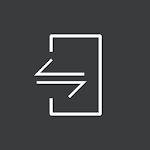
Published by Screenovate Technologies LTD.
Complete wireless integration between your smartphone and Alienware PC

Alienware Mobile Connect is an Android app developed and published by Screenovate Technologies LTD. at Google Play Store on Sep 14, 2017 for Android users. Alienware Mobile Connect is so popular that it has gained 10000 installs so far and growing.
Are you tired of constantly switching between your phone and computer? Do you wish there was a way to stay connected and productive without the hassle? Look no further than Alienware Mobile Connect, the revolutionary app that brings your devices together in perfect harmony. Whether you're a busy professional or a dedicated gamer, this app is designed to enhance your experience and streamline your workflow.
Once you set up Alienware Mobile Connect, you'll never have to worry about missing important calls, messages, or notifications again. It's like having your office right in your pocket, no matter where you are. Say goodbye to the limitations of traditional smartwatches and embrace the future of seamless connectivity.
With Alienware Mobile Connect, you can effortlessly link all of your devices together, allowing you to work on your PC without even touching your phone. The app's amazing features and user-friendly interface make it a must-have for anyone looking to maximize their productivity.
One of the standout features of Alienware Mobile Connect is its ability to connect your PC to your phone. This innovative functionality opens up a world of possibilities, whether you're a professional who needs to access files on the go or a gamer who wants to stay connected while immersed in virtual worlds.
Imagine being able to type up emails on your phone using your computer's keyboard, attach photos effortlessly, and save valuable time. With Alienware Mobile Connect, this dream becomes a reality. No more sending emails to yourself or struggling with a small phone keyboard. This app empowers you to work smarter, not harder.
Alienware Mobile Connect is designed to make your life easier, and its simple installation process reflects that. Even if you're a first-time user, you'll find the setup to be a breeze. The app's self-explanatory interface ensures a smooth and hassle-free experience from the moment you start using it.
While some users have reported occasional glitches, the overall performance of Alienware Mobile Connect is highly commendable. It excels in aiding online gaming sessions, allowing you to stay connected to your phone even when it's out of reach or needs to be charged. This app truly enhances your multimedia experience.
Alienware Mobile Connect is compatible with a wide range of devices, including Alienware laptops and Samsung smartphones. However, it is always recommended to check the app's compatibility with your specific device before installation.
Absolutely! Alienware Mobile Connect offers a simple and straightforward installation process. Even if you're not tech-savvy, you'll be up and running in no time.
Yes, Alienware Mobile Connect allows you to mirror your phone's screen on your computer. This feature is particularly useful for those who prefer a larger screen or need to multitask between devices.
While Alienware Mobile Connect strives to provide a seamless experience, occasional variations in picture quality may occur. However, these minor discrepancies are outweighed by the app's numerous benefits and convenience.
Absolutely! Alienware Mobile Connect allows you to use your phone while it's being charged. Say goodbye to the inconvenience of constantly being tethered to a power outlet.
In conclusion, Alienware Mobile Connect is a game-changer in the world of connectivity. Its seamless integration of devices, user-friendly interface, and innovative features make it a must-have app for anyone looking to enhance their productivity and streamline their workflow. Say goodbye to the limitations of traditional connectivity and embrace the future with Alienware Mobile Connect.
Yes, you can run Alienware Mobile Connect on PC, but first, you will need emulator software installed on your Windows or MAC, which you can download for free. In the below video, you will find Alienware Mobile Connect in action. Before you install the emulator, check out the minimum and recommended system requirements to run it seamlessly. They may change depending on which version of the emulator you choose. Therefore, we recommend you download the latest version of the emulator. Below you will find three free Android emulators that we have shortlisted based on their popularity:
Up to date graphics drivers from Microsoft or the chipset vendor.
Storage: 1 GB available under installation path, 1.5GB available hard drive space
Internet: Broadband Internet connection
Regardless of which Android emulator you install, the steps to install, configure, and running the Alienware Mobile Connect app on PC are the same.