
Published by Myclassboard Educational Solutions Pvt Ltd
MyClassboard provides communication app for parents
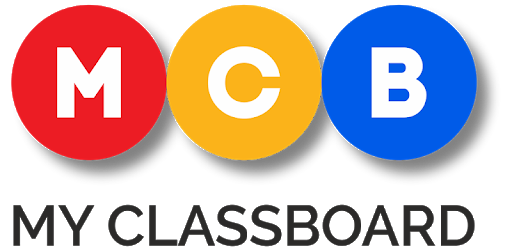
MyClassBoard Parent Portal is an Android app developed and published by Myclassboard Educational Solutions Pvt Ltd at Google Play Store on Feb 24, 2015 for Android users. MyClassBoard Parent Portal is so popular that it has gained 100000 installs so far and growing.
Are you a parent looking for a convenient way to stay updated with your child's school activities? Or perhaps you're a student who wants to keep track of your attendance, homework, and results even when you can't physically be present in the classroom. Look no further than the MyClassBoard Parent Portal app!
With its user-friendly interface and a wide range of features, MyClassBoard Parent Portal has become the go-to app for parents and students alike. Let's explore what makes this app the number one choice for thousands of users:
One of the key advantages of MyClassBoard Parent Portal is its accessibility. Whether you're at home, at work, or on the go, you can easily stay connected with your child's school activities. With just a few taps on your smartphone, you can access important information such as attendance records, homework assignments, and classwork updates.
Even if you're unable to attend school due to illness or any other reason, you won't miss out on anything. The app provides a comprehensive overview of what was taught in class, ensuring that you stay up to date with your studies.
As a parent, it's natural to have concerns and questions about your child's education. MyClassBoard Parent Portal addresses these concerns by providing a platform for parents to interact with teachers and school staff. You can easily communicate with teachers, ask questions, and get answers to any queries you may have.
Additionally, the app features a FAQ section that covers the most common questions and concerns parents have. Whether it's about the curriculum, school policies, or any other topic, you'll find the answers you need right at your fingertips.
Gone are the days of scrambling through diaries and announcements to find important information. MyClassBoard Parent Portal streamlines the process by providing a centralized platform for all school-related activities. From checking daily announcements to accessing study materials, everything is just a few taps away.
Not only does this save time and effort, but it also ensures that you never miss out on any important updates or assignments. Whether you're copying notes or completing homework, the app makes it easy to stay on top of your tasks.
Yes, MyClassBoard Parent Portal is available for both Android and iOS devices. Simply visit the respective app stores to download and install the app.
Absolutely! MyClassBoard Parent Portal provides a convenient platform for parents to communicate with teachers and school staff. You can easily send messages, ask questions, and get the support you need.
Accessing your child's attendance and homework records is as easy as logging into the app. Once you're logged in, you'll find a dedicated section where you can view all the relevant information.
MyClassBoard Parent Portal has you covered! The app features a comprehensive FAQ section that covers the most common questions and concerns parents have. You'll find answers to topics ranging from the curriculum to school policies.
Absolutely! MyClassBoard Parent Portal is designed to ensure that you never miss out on anything, even if you're unable to attend school. The app provides a detailed overview of what was taught in class, allowing you to stay up to date with your studies.
Experience the convenience and peace of mind that MyClassBoard Parent Portal offers. Download the app today and embark on a seamless educational journey!
Yes, you can run MyClassBoard Parent Portal on PC, but first, you will need emulator software installed on your Windows or MAC, which you can download for free. In the below video, you will find MyClassBoard Parent Portal in action. Before you install the emulator, check out the minimum and recommended system requirements to run it seamlessly. They may change depending on which version of the emulator you choose. Therefore, we recommend you download the latest version of the emulator. Below you will find three free Android emulators that we have shortlisted based on their popularity:
Up to date graphics drivers from Microsoft or the chipset vendor.
Storage: 1 GB available under installation path, 1.5GB available hard drive space
Internet: Broadband Internet connection
Regardless of which Android emulator you install, the steps to install, configure, and running the MyClassBoard Parent Portal app on PC are the same.