
Published by Google LLC
Best video app for all kids
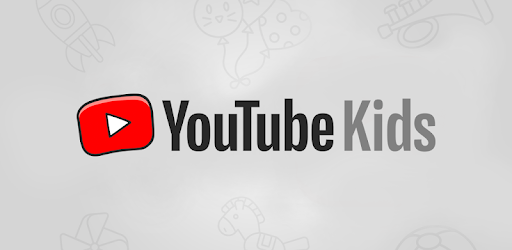
YouTube Kids is an Android app developed and published by Google LLC at Google Play Store on Feb 23, 2015 for Android users. YouTube Kids is so popular that it has gained 50000000 installs so far and growing.
YouTube Kids is a fantastic platform designed especially for children. It brings all the excitement and entertaining content of YouTube, with added safety features to ensure it’s appropriate for young viewers. Whether to keep kids entertained or even help them learn, this app has quickly become a favorite for many families worldwide.
One of the standout features of YouTube Kids is its ability to combine fun with learning. Parents can trust that their children will find educational videos that make learning enjoyable. From cartoons to documentary-style videos tailored for children, the app offers a broad spectrum of content aimed at sparking curiosity and understanding. This app helps kids explore topics they're interested in, making it an excellent companion for inquisitive young minds.
What set's YouTube Kids apart is how it's designed with children in mind. Unlike the regular YouTube platform, this app offers a curated selection of videos that are safe for kids. It is specially designed to include content that resonates with young viewers, providing them with an easy-to-navigate interface that even the youngest users can manage without a hassle.
In a world where parents are increasingly concerned about online safety, YouTube Kids provides peace of mind. The platform ensures that children won't stumble upon inappropriate content. By using strong filters and parental controls, the app creates a secure environment where children can watch videos freely without exposing them to unwanted material.
The app offers extensive parental controls, allowing guardians to manage watch times, block specific videos or channels, and even set up profiles for different kids. These features make it easier for parents to monitor and control what their kids are watching, ensuring a balanced and healthy viewing experience.
YouTube Kids is available on multiple devices, including smartphones and tablets. This means kids can enjoy their favorite videos anywhere and anytime. Its kid-friendly design and engaging background themes make navigation fun and straightforward, encouraging young users to explore independently.
The app is loaded with fun features like colorful backgrounds, playful sounds, and interactive elements. It’s an entertaining experience through and through. Children can dive into endless adventures, from watching the latest cartoons to discovering new interests like science experiments or craft ideas. It’s like a mini-world tailored just for them!
Even though it's designed for kids, YouTube Kids can be a delight for the whole family. Parents and grandparents can join in, watching educational content and bonding over funny videos. It’s a fantastic way to spend quality time together while also ensuring that the content is suitable for children.
Overall, YouTube Kids stands out as a great tool for both entertainment and education. With its engaging content, easy-to-use interface, and robust safety features, it’s no wonder this app has become a must-have for parents looking to provide their children with a safe and enriching online experience.
Yes, you can run YouTube Kids on PC, but first, you will need emulator software installed on your Windows or MAC, which you can download for free. In the below video, you will find YouTube Kids in action. Before you install the emulator, check out the minimum and recommended system requirements to run it seamlessly. They may change depending on which version of the emulator you choose. Therefore, we recommend you download the latest version of the emulator. Below you will find three free Android emulators that we have shortlisted based on their popularity:
Up to date graphics drivers from Microsoft or the chipset vendor.
Storage: 1 GB available under installation path, 1.5GB available hard drive space
Internet: Broadband Internet connection
Regardless of which Android emulator you install, the steps to install, configure, and running the YouTube Kids app on PC are the same.