
Published by ITENSE
Feature-packed reader. Compatibility with all popular formats for reading!
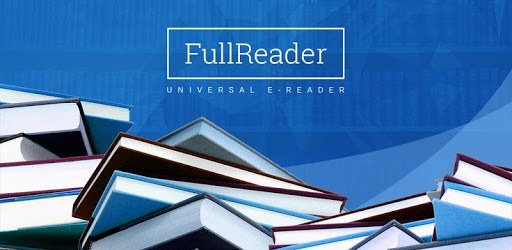
FullReader – e-book reader is an Android app developed and published by ITENSE at Google Play Store on Oct 26, 2014 for Android users. FullReader – e-book reader is so popular that it has gained 1000000 installs so far and growing.
Are you tired of searching for the perfect e-book reader app? Look no further than FullReader – the ultimate reading companion that will revolutionize the way you enjoy your favorite books. With its advanced features and user-friendly interface, FullReader is a must-have app for any book lover. Let's explore what makes this app so exceptional.
One of the standout features of FullReader is its ability to read all file formats. Whether you prefer EPUB, MOBI, PDF, or any other format, this app has got you covered. Say goodbye to compatibility issues and hello to a seamless reading experience.
But that's not all – FullReader goes above and beyond by offering a speech feature that can read the files to you. You can even select your preferred accent, allowing you to truly personalize your reading experience. Whether you're on a long commute or simply want to relax with a good book, FullReader has you covered.
FullReader understands that every reader has unique preferences. That's why it offers a range of customization options to suit your needs. You can easily highlight important passages, make notes, and bookmark pages for future reference. Plus, with the ability to change the style, size, and color of the font, as well as the background color, you can create the perfect reading environment for yourself.
For those with an eye for aesthetics, FullReader also offers a whole color palette for highlighting. Express yourself and make your reading experience even more enjoyable.
FullReader prides itself on its user-friendly interface, making it incredibly easy to navigate and use. The app opens quickly and effortlessly, allowing you to dive straight into your favorite books without any hassle. With FullReader, you can say goodbye to complicated interfaces and hello to simplicity.
Additionally, FullReader saves your notes separately for future references, ensuring that you never lose track of your thoughts and insights. It's the perfect tool for students, researchers, or anyone who wants to keep their reading experience organized.
Yes, you can listen to the audiobooks even when your phone screen is off. Simply adjust the settings to allow background playback, and you can enjoy your books without draining your battery.
Absolutely! FullReader supports a wide range of languages, making it a versatile app for readers from all around the world. Whether you're reading in English, Spanish, French, or any other language, FullReader has you covered.
If you're experiencing issues with the app stopping when your phone screen turns off, try adjusting your device's power settings. Make sure that FullReader is allowed to run in the background and that any battery-saving modes are disabled. This should resolve the issue and allow you to listen to your books uninterrupted.
Experience the joy of reading like never before with FullReader. Download the app today and embark on a literary adventure that will captivate your senses and ignite your imagination.
Yes, you can run FullReader – e-book reader on PC, but first, you will need emulator software installed on your Windows or MAC, which you can download for free. In the below video, you will find FullReader – e-book reader in action. Before you install the emulator, check out the minimum and recommended system requirements to run it seamlessly. They may change depending on which version of the emulator you choose. Therefore, we recommend you download the latest version of the emulator. Below you will find three free Android emulators that we have shortlisted based on their popularity:
Up to date graphics drivers from Microsoft or the chipset vendor.
Storage: 1 GB available under installation path, 1.5GB available hard drive space
Internet: Broadband Internet connection
Regardless of which Android emulator you install, the steps to install, configure, and running the FullReader – e-book reader app on PC are the same.